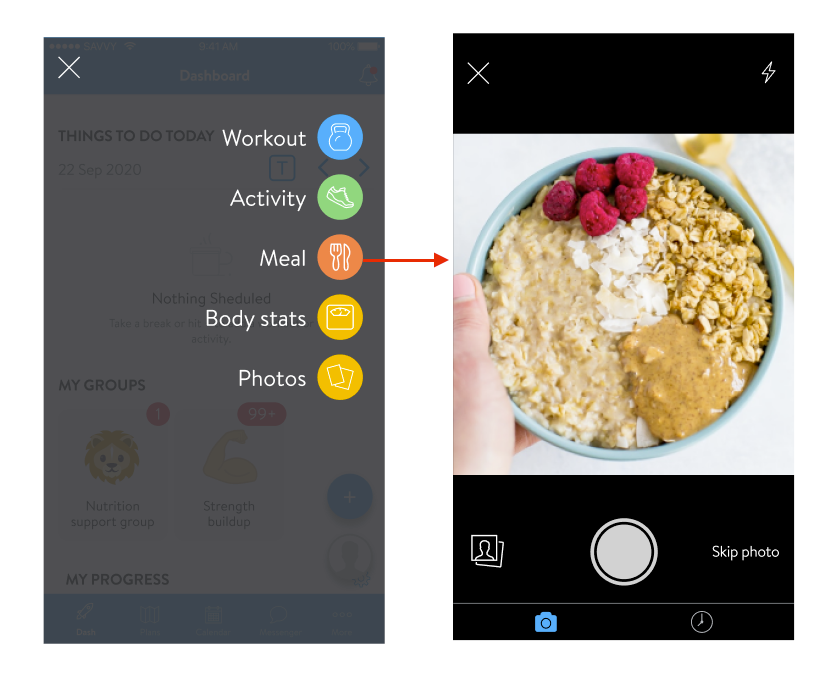
Application Training at Home ® - Suivi des repas
Partager
Dans cet article, nous expliquerons comment enregistrer vos repas à l'aide de la fonction Meal Tracker de l'application Treino em Casa ®.
Le coach ne peut pas réaliser cet enregistrement, c'est donc une tâche exclusivement effectuée par vous.
Ajouter un repas
- Pour enregistrer un repas sur votre téléphone portable, cliquez sur l'icône « + » en bas à droite pour ouvrir le menu et sélectionnez « Repas / Repas ."
- Après avoir choisi l'option « Repas / Repas ", vous pouvez prendre une photo du repas, télécharger une image depuis la galerie, ou choisir de " sauter la photo " et enregistrer le repas directement.
Recherche d'un aliment et lecture de codes-barres
3. Les clients suivants peuvent ajouter tous les aliments qui composent leur repas. Cela peut être fait en recherchant la nourriture dans la barre de recherche. Les clients peuvent remarquer une coche bleue à côté de certains aliments. Ce sont des aliments vérifiés par l'USDA. Cela signifie que les informations nutritionnelles de cet aliment ont été vérifiées par l'USDA.
Vous ne trouvez pas un aliment spécifique ? Les clients peuvent signaler des produits alimentaires manquants ou des informations alimentaires incorrectes directement à partir de la page de recherche du suivi des repas ! Sélectionnez simplement l’option en surbrillance ci-dessous, remplissez le formulaire qui apparaît et la demande sera envoyée directement à notre équipe pour examen !
De plus, les clients peuvent également facilement ajouter l'article en scannant le code-barres (disponible pour les États-Unis, le Canada, l'Australie et le Royaume-Uni).
Tous les aliments récemment sélectionnés seront stockés dans l'onglet RÉCENT . Et en appuyant sur le nom de l'aliment, les clients pourront voir tous les détails de l'aliment. Cela inclut les informations sur la portion, les calories, les macros et les micronutriments.
Ajouter des aliments personnalisés
Si un aliment n'existe pas lorsqu'un client le recherche, il peut accéder à l'onglet PERSONNALISÉ et ajouter manuellement un aliment personnalisé.
Ils pourront saisir le nom de l'aliment, la taille de la portion et les calories (toutes requises), y compris des informations facultatives telles que les macros et les micronutriments.
Ajouter le repas
4. Après avoir ajouté les aliments, les clients verront un aperçu de ce qui a été ajouté au repas. Ils peuvent ajuster la taille de la portion, ajouter plus d'aliments, ajouter une description et mettre à jour la photo s'ils le souhaitent, puis appuyer sur ENREGISTRER pour enregistrer le repas. Et ta-da ! Un nouveau repas a été suivi ! 🙌
Le repas sera également automatiquement marqué comme petit-déjeuner, déjeuner, dîner ou collation en fonction de l'heure du téléphone du client (en fonction du moment où il a cliqué sur Enregistrer).
- HORAIRES DES REPAS
- petit-déjeuner - 06h00-10h00 (4 heures)
- collation 1 - 10h00-11h30 (1h30)
- déjeuner - 11h30 - 15h00 (3,5 heures)
- collation 14h - 15h00-18h00 (3 heures)
- dîner - 18h00-21h00 (3 heures) après le dîner, collations jusqu'au petit-déjeuner
Ajouter un repas passé
Nous avons permis aux clients de suivre facilement un repas passé en leur permettant de sélectionner le repas dans leur historique de repas.
- Cliquez sur l' icône de l'horloge en bas à droite pour afficher les repas précédemment suivis.
- Sélectionnez le repas et cliquez sur Ajouter
.
Il ne peut y avoir qu'un seul repas par petit-déjeuner, déjeuner et dîner. Si le repas existe déjà, le client sera invité à le remplacer par le nouveau repas ou à conserver le nouveau repas comme collation.
Comment ajouter un repas sur plusieurs jours (pour les clients)
Pour ajouter un repas sur plusieurs jours, procédez comme suit.
1. Dans votre application mobile, cliquez sur l'icône « + » en bas à droite de l'écran.
2. Cliquez sur l'option " Date " en haut.
3. Sélectionnez les dates souhaitées dans le présent ou le passé auxquelles vous souhaitez ajouter le repas.
4. Une fois terminé, sélectionnez « Repas ».
5. Entrez les détails du contenu du repas, puis cliquez sur « Réviser ». Une fois les détails du repas renseignés, cliquez sur « Log » en haut à droite. Votre repas a été enregistré à plusieurs dates avec succès !
.
Application Entraînement à la maison ®
Voulez-vous atteindre vos objectifs de remise en forme de manière efficace et sans complications ? LE Application Entraînement à la maison ® est la solution parfaite pour transformer votre entraînement quotidien en une expérience simple et personnalisée. Découvrez quelques-uns des avantages :



